

This lesson is made with PSPX9
But is good with other versions.
© by SvC-Design

Materialen Download :
Here
******************************************************************
Materials:
007DiadasMaesByPqnaAlice.png
Decor_HeartByXiki.pspimage
Decor_TextoByXiki.pspimage
NarahsMasks_1698.jpg
TituloBySoxikibem.pspimage
******************************************************************
Plugin:
Plugins - Mehdi - Sorting Tiles
Plugins - Filters Unlimited 2.0 - Bkg Designer sf10 I - Cirquelate:
******************************************************************
color palette
:
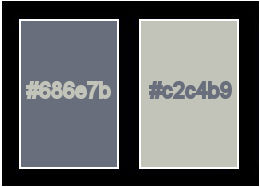
******************************************************************
methode
When using other tubes and colors, the mixing mode and / or layer coverage may differ
******************************************************************
General Preparations:
First install your filters for your PSP!
Masks: Save to your mask folder in PSP, unless noted otherwise
Texture & Pattern: Save to your Texture Folder in PSP
Selections: Save to your folder Selections in PSP
Open your tubes in PSP
******************************************************************
We will start - Have fun!
Remember to save your work on a regular basis
******************************************************************
1.
Choose 2 colors to work with.
Foreground #686e7b
Background #c2c4b9
2.
Open a new transparent image of 900x500px.
Paint with foreground color
Selections - Select All.
3.
Open 007DiadasMaesByPqnaAlice.png
Edit - Copy
Edit - Paste Into Selection.
Selections - Select None.
4.
Effects - Image Effects - Seamless Tiling - Default.
Adjust - Blur - Motion Blur
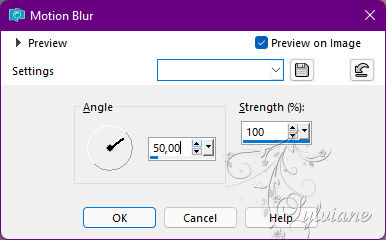
Edit - Repeat Motion Blur.
Effects - Edge Effects - Enhance.
5.
Layers - Duplicate.
Image - Mirror - Mirror Horizontal.
Opacity: 50%.
Layers - Merge - Merge Down.
6.
Layers - Duplicate.
Image - Resize: 50% - all layers cleared
Effects - Image Effects - Seamless Tiling
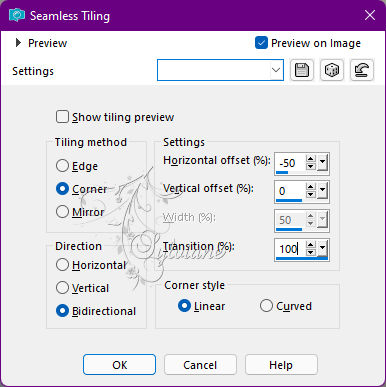
7.
Plugins - Mehdi - Sorting Tiles

8.
Plugins - Filters Unlimited 2.0 - Bkg Designer sf10 I - Cirquelate
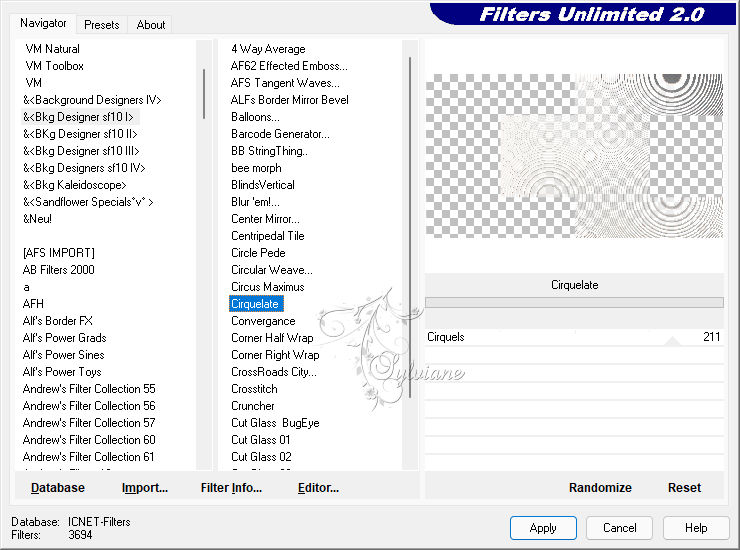
Blend Mode: Burn.
9.
With the Magic Wand, Tolerance and Feather 0 tool, select as in the example
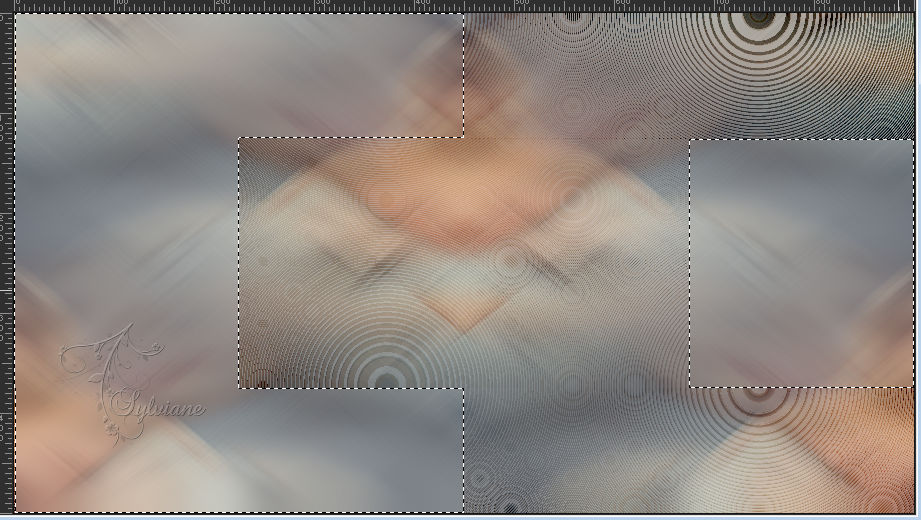
Layers - New Raster Layer.
Paint with the color of the Background.
Selections - Select None.
10.
Effects - Reflection Effects - Kaleidoscope
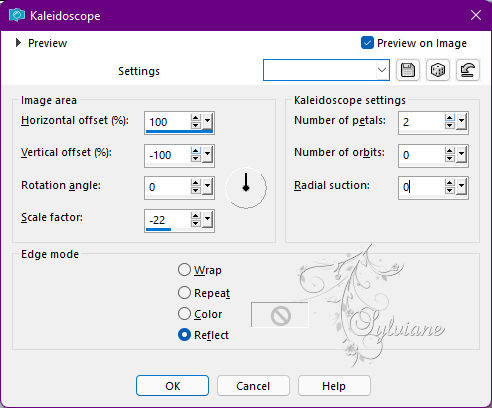
11.
Effects - Texture Effects - Blinds.
Color: With the color of the Foreground
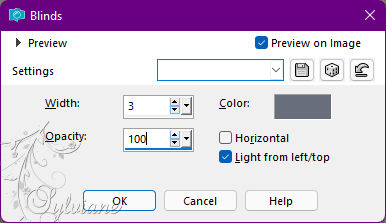
Blend Mode: Dodge - Opacity 50%.
12.
Layers - Duplicate.
Effects - Image Effects - Seamless Tiling
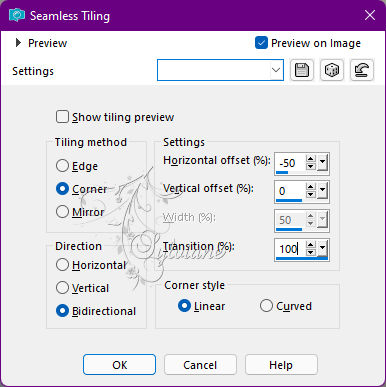
Blend Mode: Diference - Opacity 50%.
13.
Layers - New Raster Layer.
Paint with the color of the Background.
Layers - New Mask Layer - From Image: NarahsMasks_1698
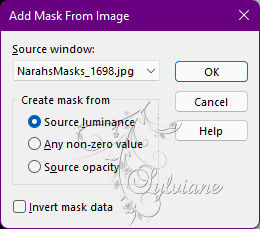
Layers - Merge - Merge Group.
Blend Mode: Dodge - Opacity 70%.
14.
Effects - Image Effects - Seamless Tiling
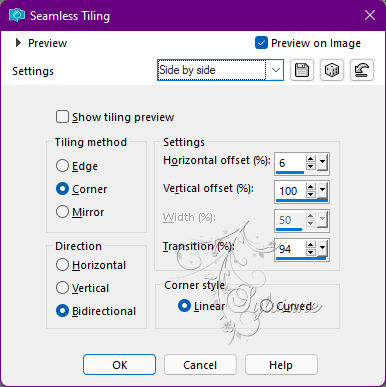
15.
Activate layer copy of raster 1.
With the Magic Wand, Tolerance, and feather 0 tool, select as in the example
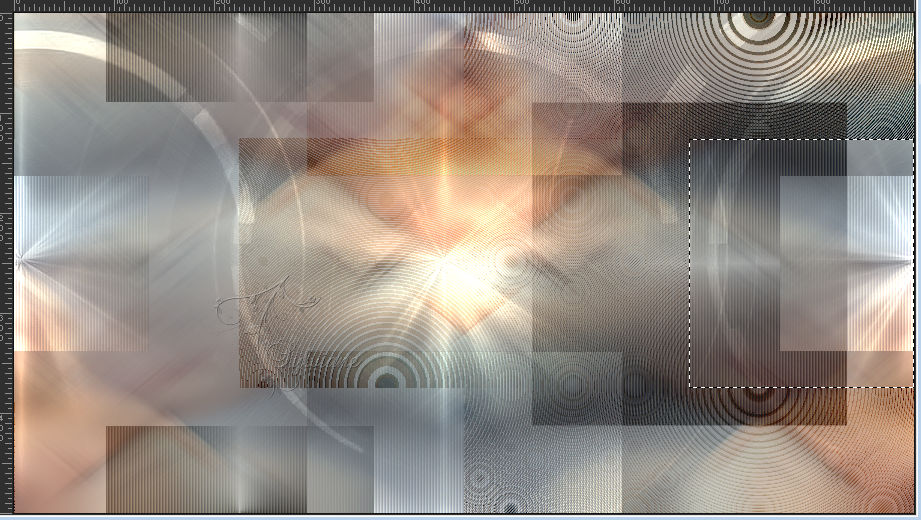
16.
Selections - Edit Selection.
Activate the Pick Tool: Position X 563, Position Y 126.
Selections - Edit Selection.
(Clicking again will clear this option)
Activate the Top Layer.
Layers - New Raster Layer.
17.
Paint with the color of the Foreground.
Selections - Modify - Contract: 2.
Press the Delete key on the keyboard.
Selections - Modify - Contract: 10.
Paint with foreground color
Selections - Modify - Contract: 2.
Press the Delete key on the keyboard.
Selections - Modify - Contract: 5.
Paint with the color of the Background, changing the opacity of the bucket to 50%.
*After painting remember to return to 100%.
18.
Layers - New Raster Layer.
Open 007DiadasMaesByPqnaAlice.png
Edit - Copy
Edit - Paste Into Selection.
Adjust - Sharpness - Sharpen.
Selections - Select None.
19.
Activate Layer Raster 3.
Effects - 3D Effects - Drop Shadow:
1/ 1/ 100/ 0 - Color: #000000 (black)
19.
Open Decor_TextoByXiki.pspimage
Edit - Copy
Edit - Paste as New Layer.
Activate selection tool (Press K on your keyboard)
And enter the following parameters:
Pos X : 95 – Pos Y : 17
Press M.
20.
Activate layer copy of raster 2.
Open Open 007DiadasMaesByPqnaAlice.png
Edit - Copy
Edit - Paste as New Layer.
Image - Mirror - Mirror Horizontal.
I didn't resize, I just positioned...
Activate selection tool (Press K on your keyboard)
And enter the following parameters:
Pos X : -98 – Pos Y : 42
Press M.
Blend Mode: Soft Light.
21.
Activate the Top layer.
Open Decor_HeartByXiki.pspimage
Edit - Copy
Edit - Paste as New Layer.
Activate selection tool (Press K on your keyboard)
And enter the following parameters:
Pos X :377 – Pos Y : 256
Press M.
22.
Image – Add Borders –symmetric - 2px - Color: Foreground color
Image – Add Borders –symmetric - 10px - Color: #ffffff (white)
Image – Add Borders –symmetric - 5px - Color: Foreground color
Image – Add Borders –symmetric - 10px - Color: #ffffff (white)
Image – Add Borders –symmetric - 2px - Color: Foreground color
Image – Add Borders –symmetric - 30px - Color: #ffffff (white)
Image – Add Borders –symmetric - 2px - Color: Foreground color
23.
Open TituloBySoxikibem.pspimage
Edit - Copy
Edit - Paste as New Layer.
Activate selection tool (Press K on your keyboard)
And enter the following parameters:
Pos X :459 – Pos Y : 532
Press M.
24.
Apply your watermark or signature
Layer – merge – merge all (flatten)
Save as JPEG
Back
Copyright Translation © 2022 by SvC-Design